.png?type=webp)
Top 10 Git commands that Everyone Should Know
10 January, 2022
3
3
0
Contributors
Hello Everyone 👋,
Git is an important part of daily programming (especially if you're working with a team) and is widely used in the software industry.
Since there are many various commands you can use, mastering Git takes time. But some commands are used more frequently (some daily). So in this post, I will share and explain the top 10 Git commands that every developer should know.
1. Git Init
The git init command is used to initialize a blank repository. It creates a .git folder in the current working directory
$ git init
The above command will create an empty .git repository. Suppose we want to make a git repository on our desktop. To do so, open Git Bash on the desktop and run the above command. Consider the below output:

The above command will create a new subdirectory named .git that holds all necessary repository files. The .git subdirectory can be understood as a Git repository skeleton. Consider the below image:

An empty repository .git is added to my existing project. If we want to start version-controlling for existing files, we have to track these files with git add command, followed by a commit.
2. Git Commit
The git commit command is used to save the changes to the local repository. This command will help you keep a record of all the changes made. We also need to write a short message to explain what we have developed or changed in the source code.
$ git commit
The above command will prompt a default editor and ask for a commit message. We have made a change to the whole project and want it to commit it. It can be done as follows:
Consider the below output:

As we run the command, it will prompt a default text editor and ask for a commit message. The text editor will look like as follows:

Press the Esc key and after that 'I' for insert mode. Type a commit message whatever you want. Press Esc after that ':wq' to save and exit from the editor. Hence, we have successfully made a commit.
We can check the commit by git log command. Consider the below output:

We can see in the above output that log option is displaying commit-id, author detail, date and time, and the commit message.
3. Git Status
The git status command is used to display the state of the current repository & staging area.
We can gather information these information using git status command:
i) Whether the current branch is up to date
ii) Whether there is anything to commit, push or pull
iii)Whether there are files staged, unstaged or untracked
iv) Whether there are files created, modified, or deleted
$ git status
Consider the below output:

In the above output, the list of all untracked files is displayed by the git status command. We can track all the untracked files by Git Add command.
4. Git Add
When we create, modify or delete a file, these changes will happen in our local and won't be included in the next commit (unless we change the configurations).
We need to use the git add command to include the changes of a file(s) into our next commit.
To add a single file:
$ git add <file name>
Consider the below output:
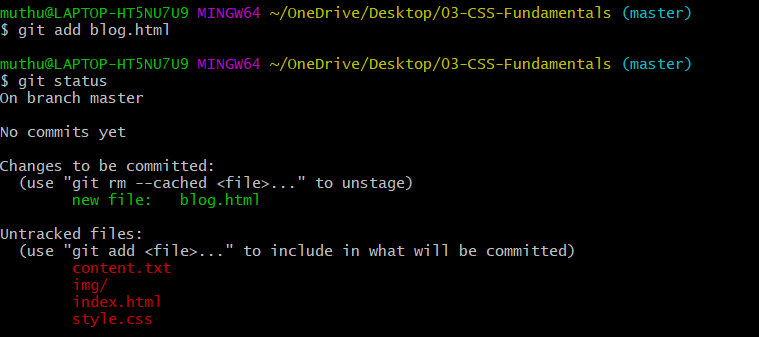
From the above output, we can see newfile.txt has been added to our repository. Now, we have to commit it to share on Git.
To add everything at once:
$ git add -A

The above command will add all the files available in the repository and put them into staging .
5. Git Merge
When you've completed development in your branch and everything works fine, the final step is merging the branch with the parent branch (dev or master). This is done with the git merge command.
The git merge command is used to integrate different branches into a single branch. It's important to remember that you first need to be on the specific branch that you want to merge with your feature branch.
$ git merge <branch-name>
6. Git Push
After committing your changes, the next thing you want to do is send your changes to the remote server. Git push uploads your commits to the remote repository.
$ git push <remote> <branch-name>
When you create a new branch, you must also upload it:
$ git push --set-upstream <remote> <name-of-your-branch>
7. Git Pull
The git pull command allows you to download updates from a remote repository. Using this command, you execute both git fetch and git merge operations, which means local changes are updated and updates are uploaded to remote repositories
$ git pull <remote>
8. Git Clone
Git clone is a command for downloading existing source code from a remote repository (like Github, for example). In other words, Git clone basically makes an identical copy of the latest version of a project in a repository and saves it to your computer.
$ git clone https://name-of-the-repository-link

9. Git branch
Branches are highly important in the git world. By using branches, several developers are able to work in parallel on the same project simultaneously. We can use the git branch command for creating, listing and deleting branches
$ git branch <branch name>

This command will create branch project locally in the Git directory.
10. Git Checkout
This is also one of the most used Git commands. To work in a branch, first you need to switch to it. We use git checkout mostly for switching from one branch to another. We can also use it for checking out files and commits.
$ git checkout <branchname>

As you can see in the given output that project branch has switched to project1 branch.
So these are my 10 most-used git commands that I come across in my daily programming. I hope you find it useful. If yes then let me know in the comments.
**Also if you got any question feel free to ping me on Twitter **
You can now extend your support by buying me a Coffee.😊👇
<a href="https://www.buymeacoffee.com/muthuannamalai" target="_blank"><img src="https://cdn.buymeacoffee.com/buttons/v2/default-yellow.png" alt="Buy Me A Coffee" style="height: 60px !important;width: 217px !important;" ></a>
Thanks for Reading 😊
git
github
opensource
developer
