
How to Upload Audio and Video to Cloudinary in Nodejs
9 November, 2021
7
7
3
Contributors
Prerequisite
•
•
What is Cloudinary?
Why do you need to upload to the cloud?
Create a New Project
Note: code . won't work if you don't have visual studio code installed on your system
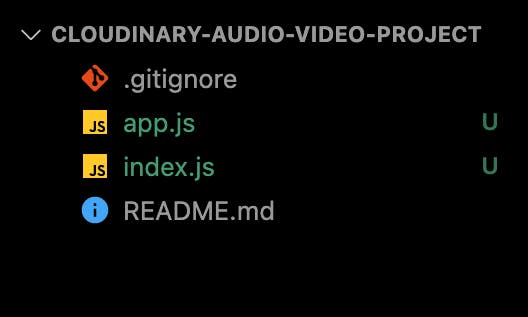
multer, express dotenv cloudinary and development dependency like nodemon to restart the server as we make changes automatically.app.js index.js .env,.app.js.index.js..env file if you haven't and add your variable before starting our application..env.type the command npm run dev.
Audio Upload
app.js for audio upload.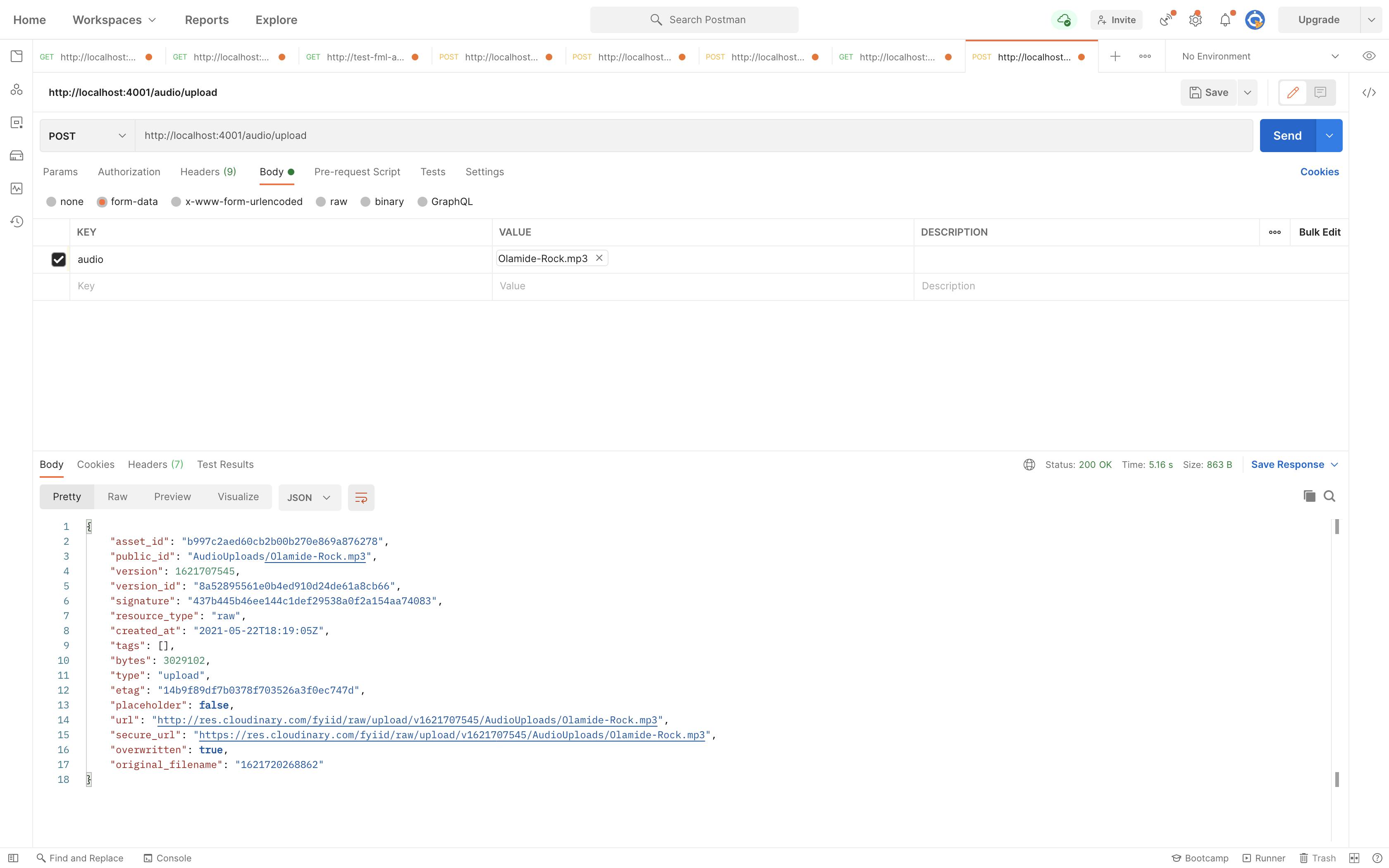
Video Upload
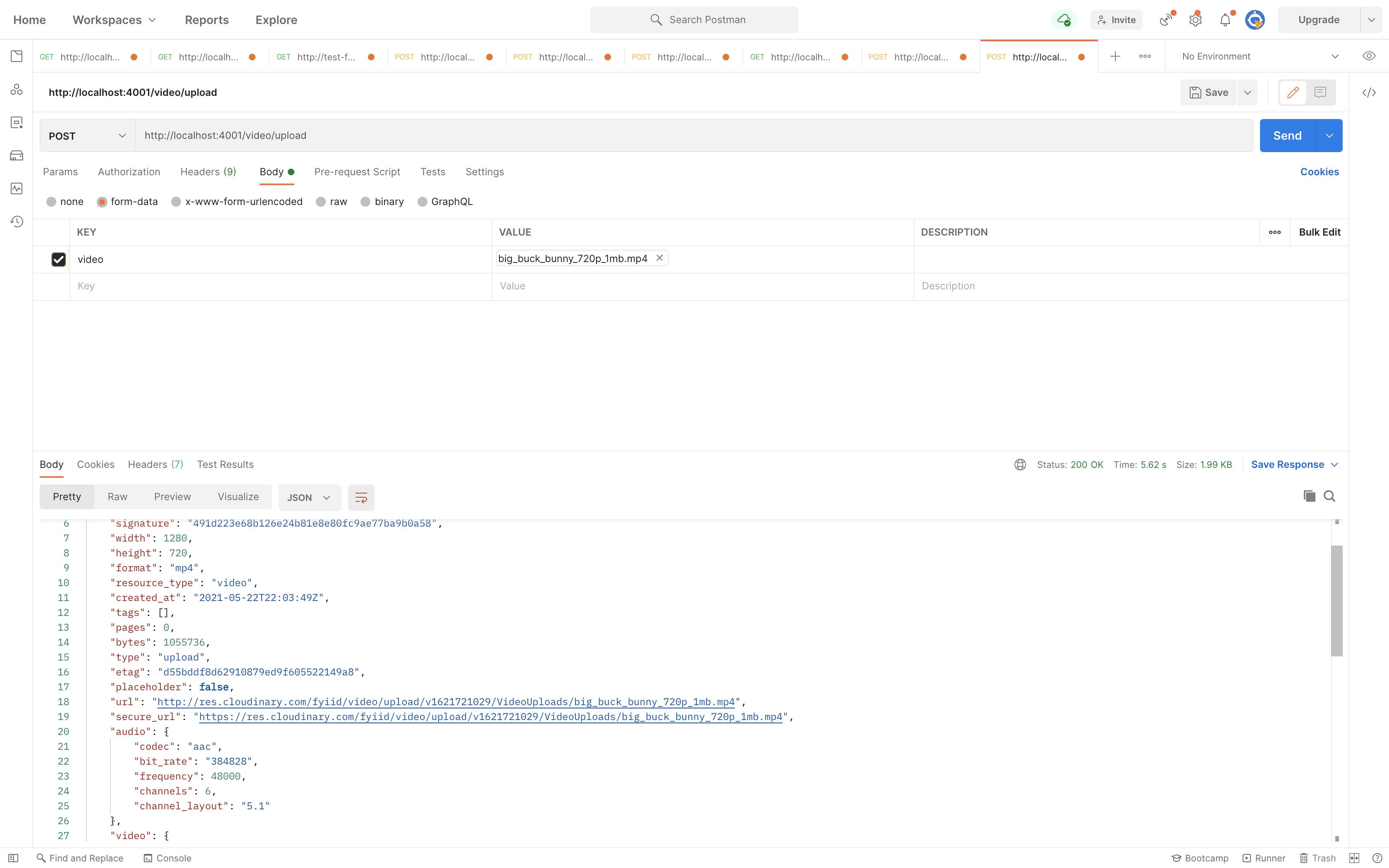
Conclusion
Resources
node
web development
cloudinary
