
Mastering Clerk authentication with the Next.js standard setup
Draft
1 November, 2021
Contributors
What is Clerk ?
•
•
•
•
•
•
•
Creating a new Next.js app
Installing Clerk
Cleanup
Setting up a new application in Clerk
•
•
•
•
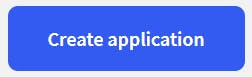
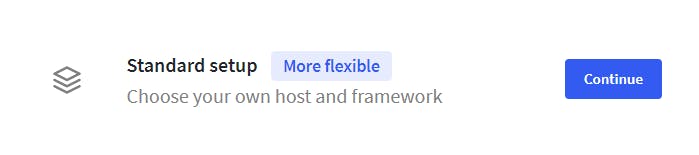
•
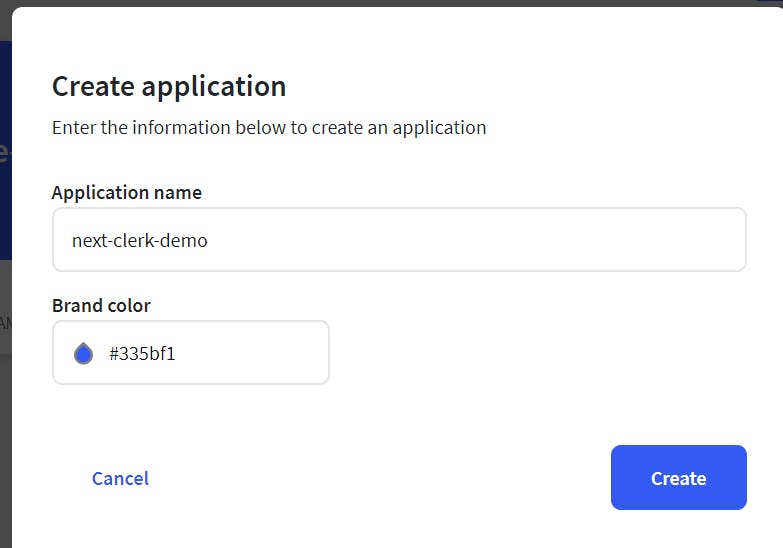
•
•
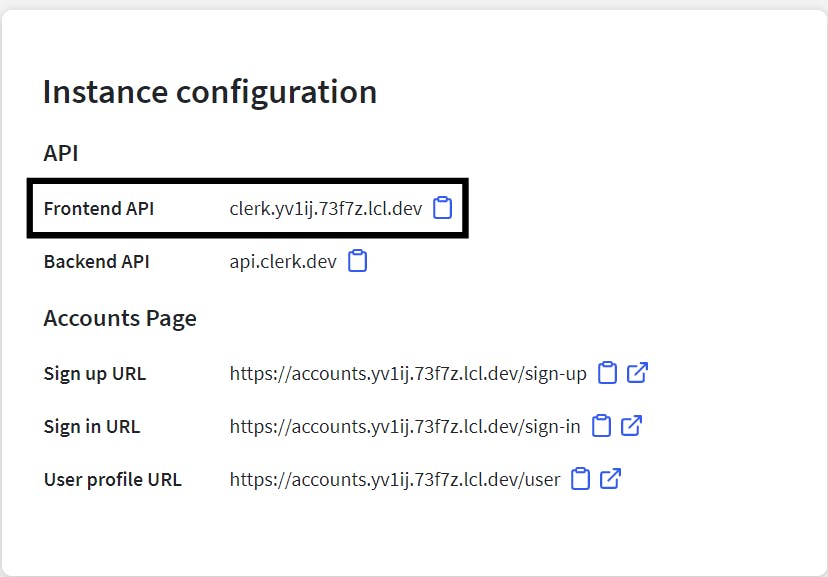
Getting into the code
NEXT_PUBLIC_CLERK_FRONTEND_API and add the frontend API like thisConfiguring _app.js
•
•
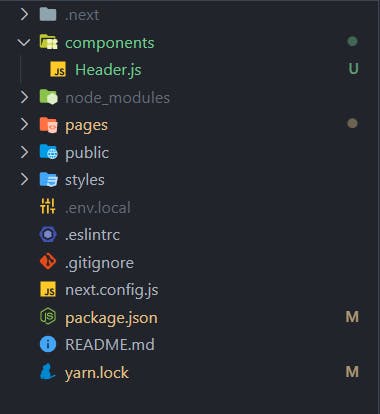
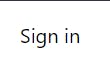
pages directory we will create 3 folders named•
•
•
•
Keeping the user on your website
•
•
•
•

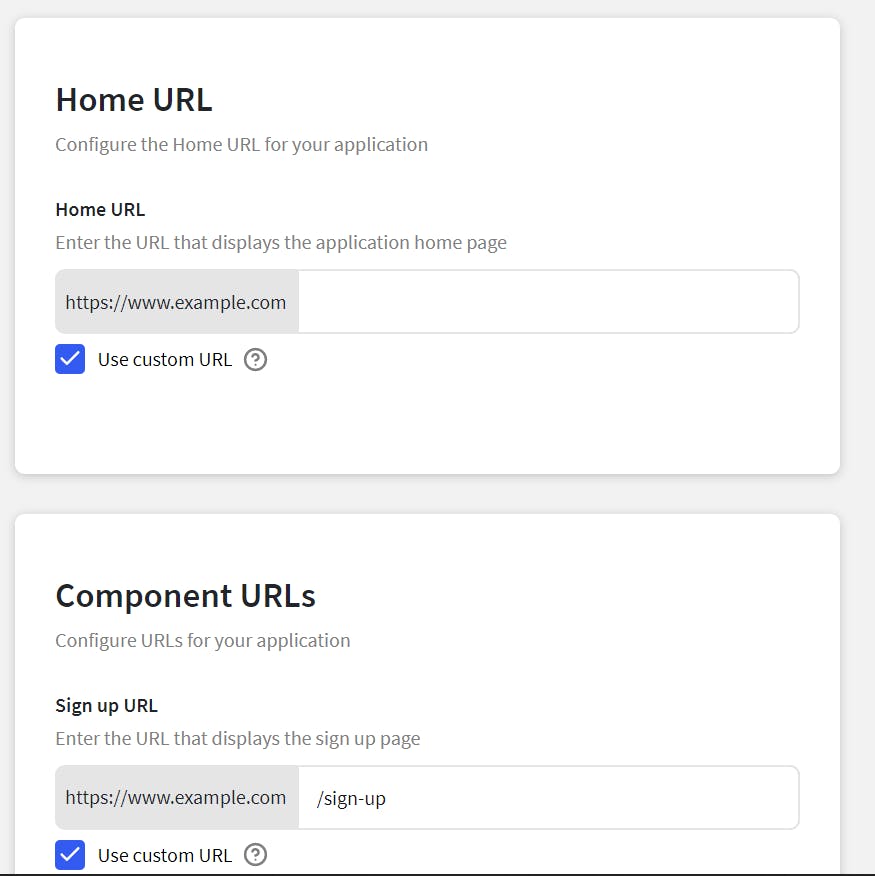
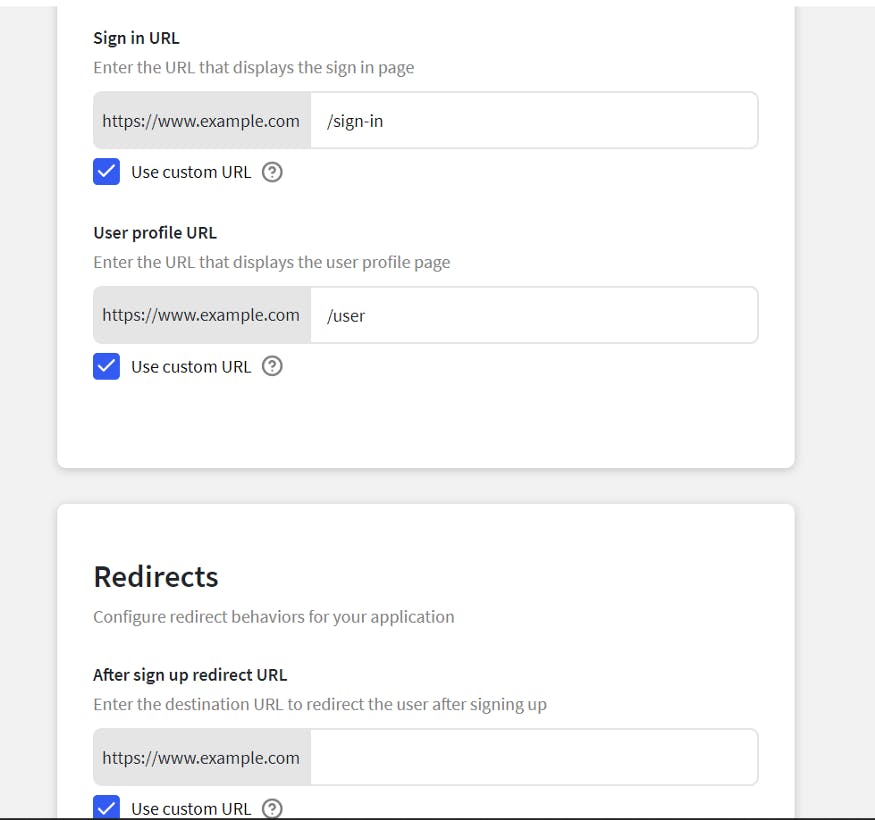
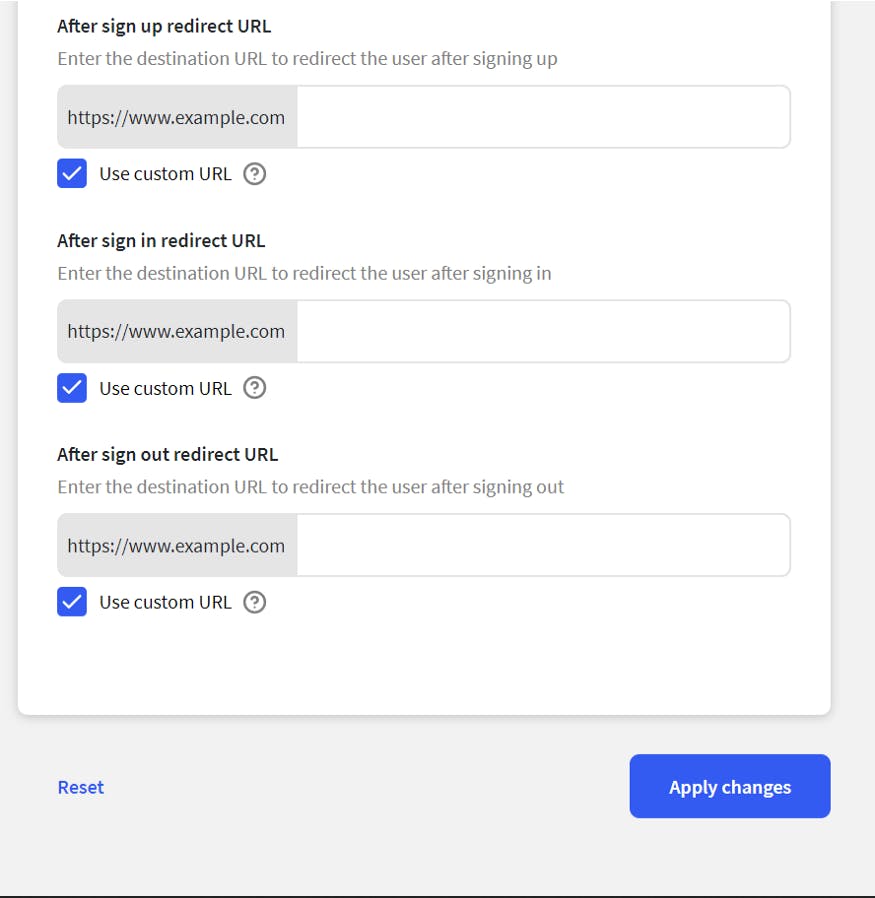
Customization

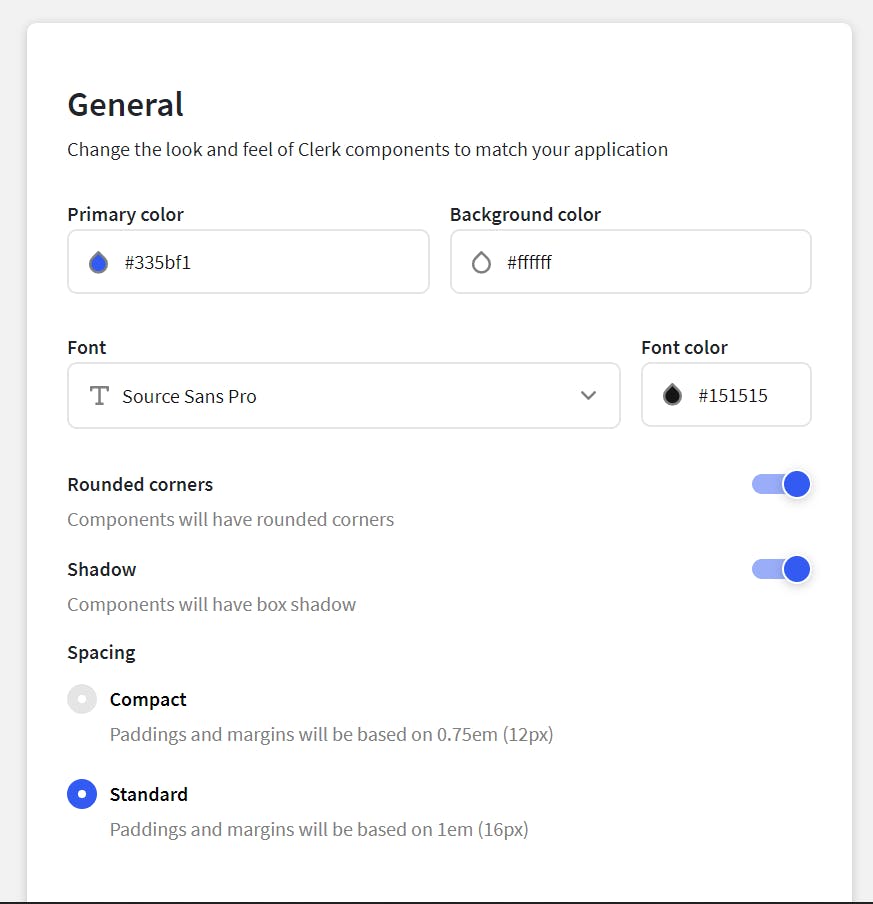
Adding logo and favicon
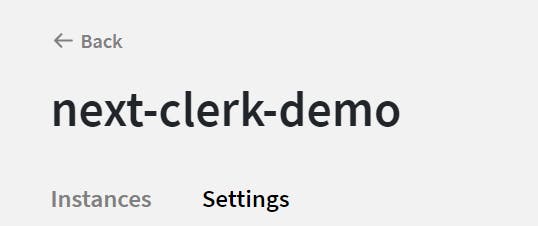
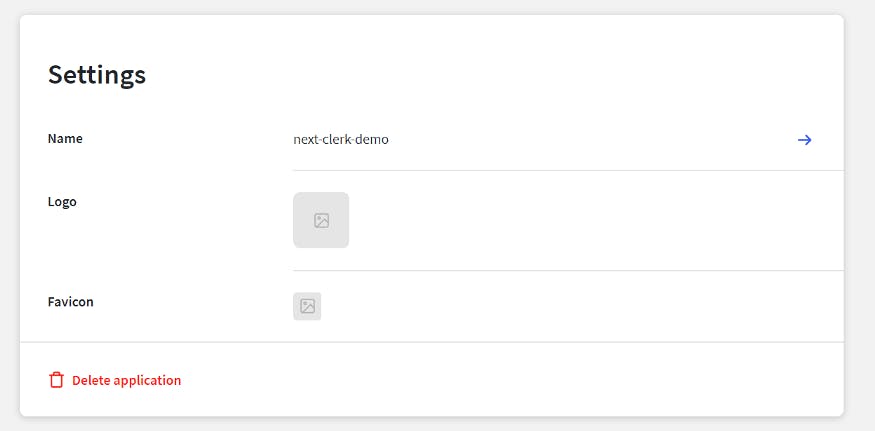
Adding Social logins and multiple sessions
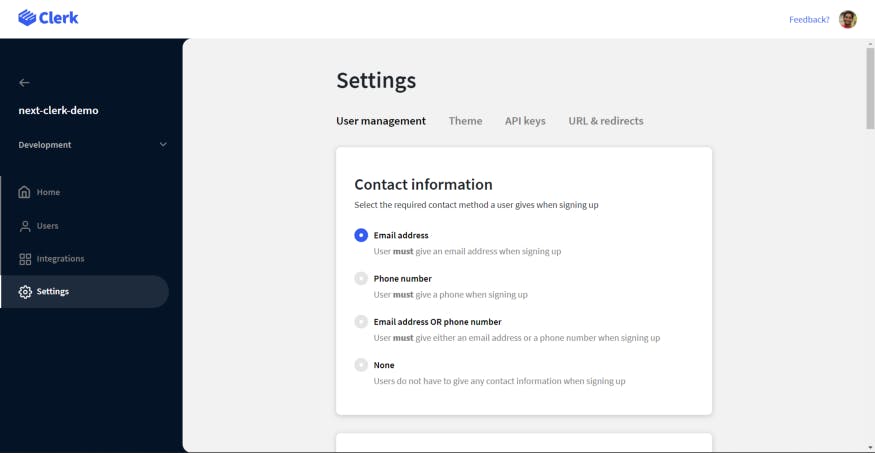
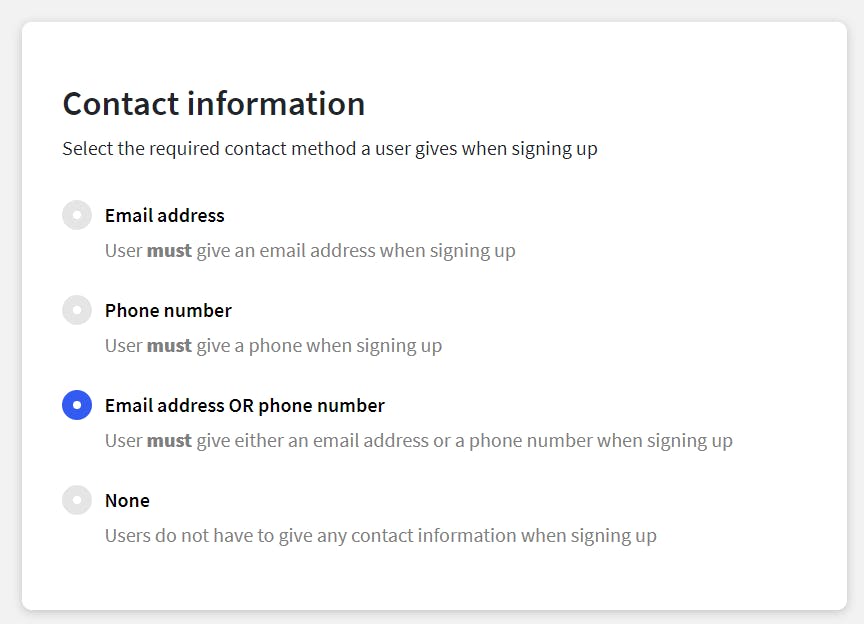
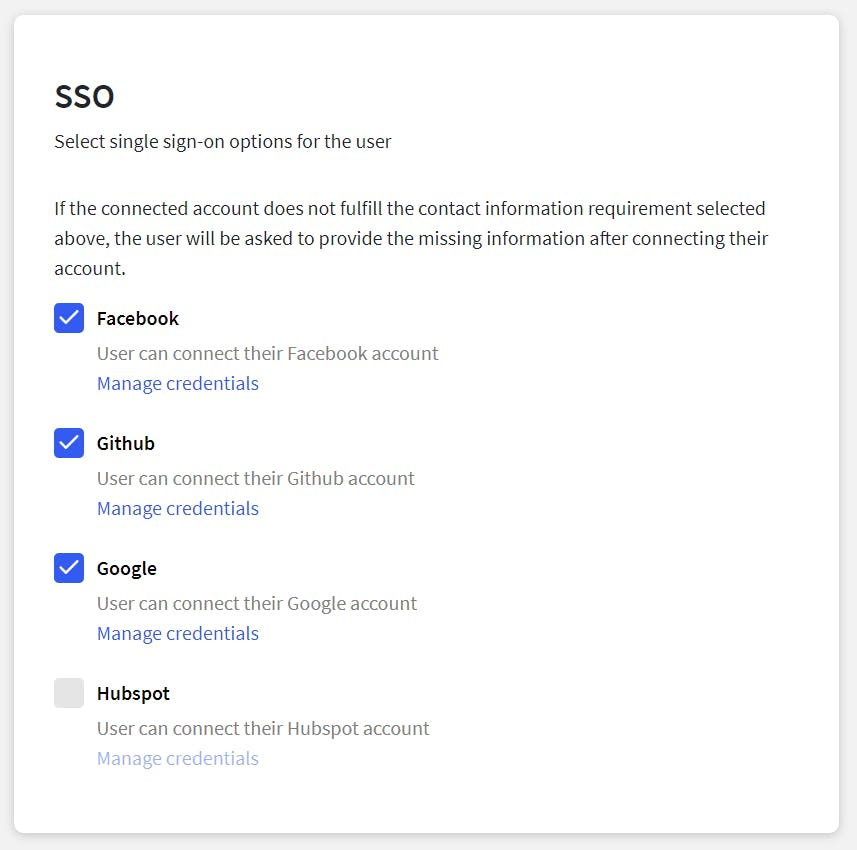
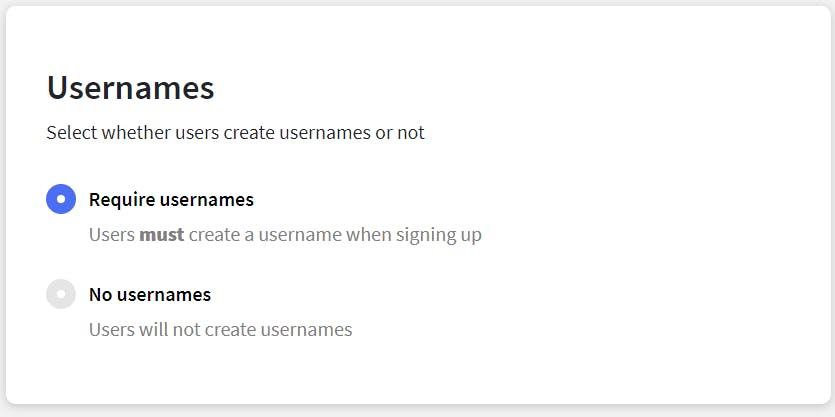
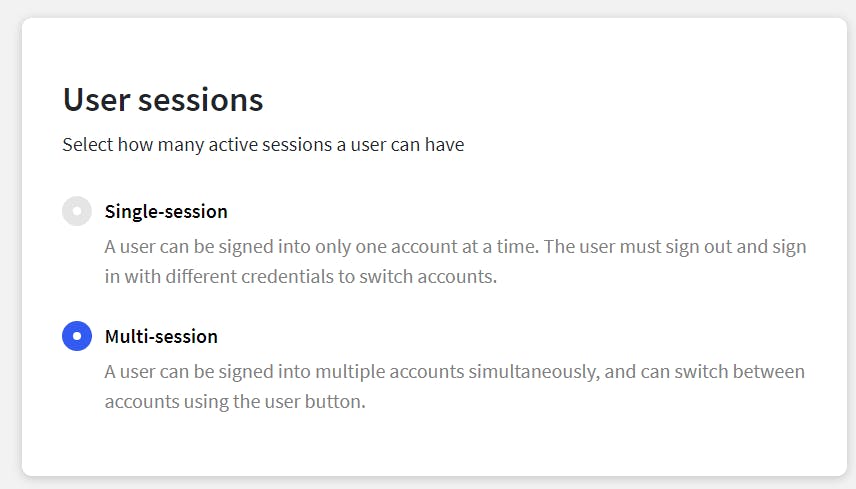
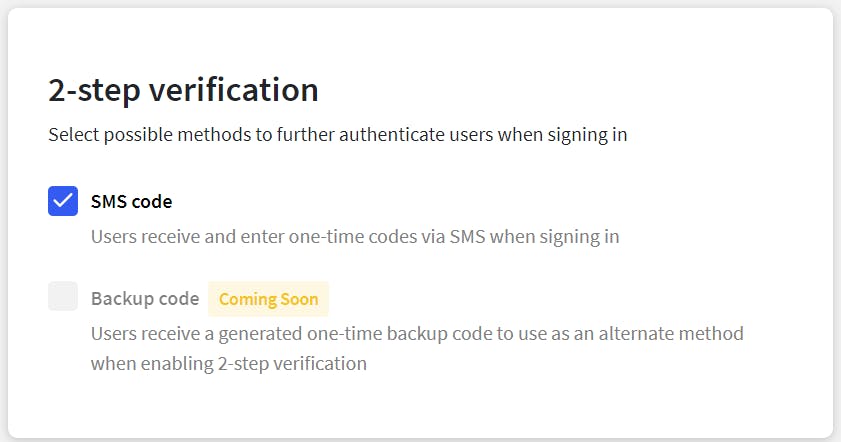
Deployment
•
•
•
•
•
After the site is deployed go to the dashboard of the current app click on settings and then Environment Variables.
•
We need to add NEXT_PUBLIC_CLERK_FRONTEND_API in the variable like this.

•
