
How to Integrate Real-time Webcam on a Web Page Using Javascript
12 October, 2021
16
16
2
Contributors
What is a WebCam
What is Javascript
To begin, we should first set up our project.
Note: If you don't have Visual Studio Code installed, you won't be able to use code .
Step 1 - Create a directory
npm by typing the following command:Step 2 - Create files
script.js and index.html files.Step 3 - Setting up Index.html
Step 4 - Referencing Script.js, Jquery, Bootstrap JS, and CSS CDN
Step 5 - Integrating Webcam on the Web Page With Javascript
navigator.mediaDevices.getUserMedia. We will specify video: true to indicate that we only want to use the webcam and not the audio.getUserMedia() delivers a promise that resolves when the user grants permission to view the webcam and rejects it when the user denies it. As a result, we used .then and .catch to deal with the promise.startCam as shown below:startCam function. To do that, let us refer to the startCam function on page load using jquery as shown below:Step 6 - Adding OnClick Functionality
index.js to update our button with the text Click Here to Start Cam with onClick attribute using the snippet below:ON our webcam on your browser. We can see how Powerful Javascript is to turn to integrate webcam in our web page.Step 7 - Implementing Stop Cam
OFF? Of course, we should do that with ease, just like we did for turning the webcam ON. Let's stop the video tracks and turn off the webcam when the button stop is clicked.Step 8 - Adding OnClick Functionality
index.js to update our button with the text Click Here to Stop Cam with onClick attribute using the snippet below: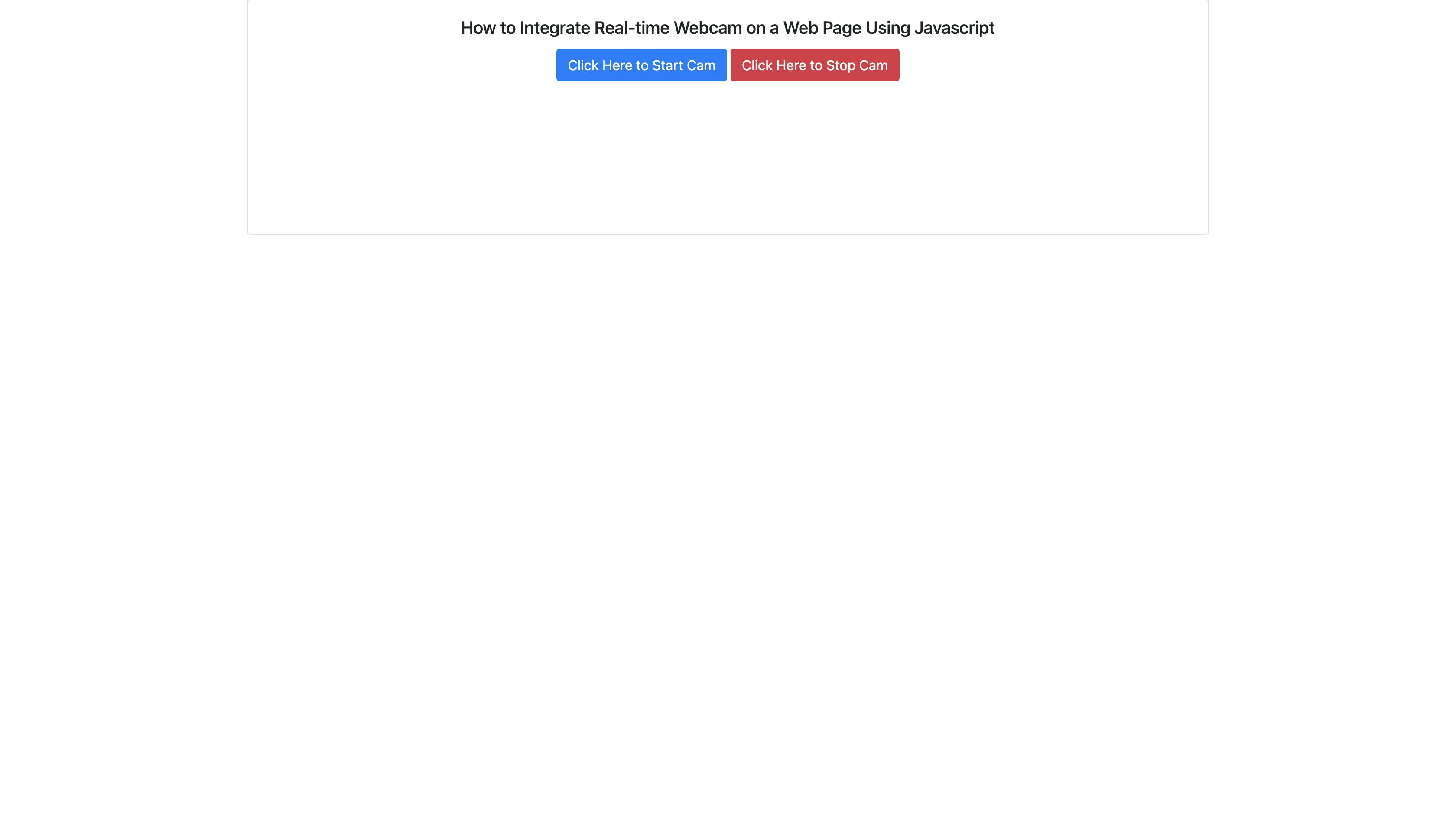
Conclusion
Resources
javascript
web
web development
